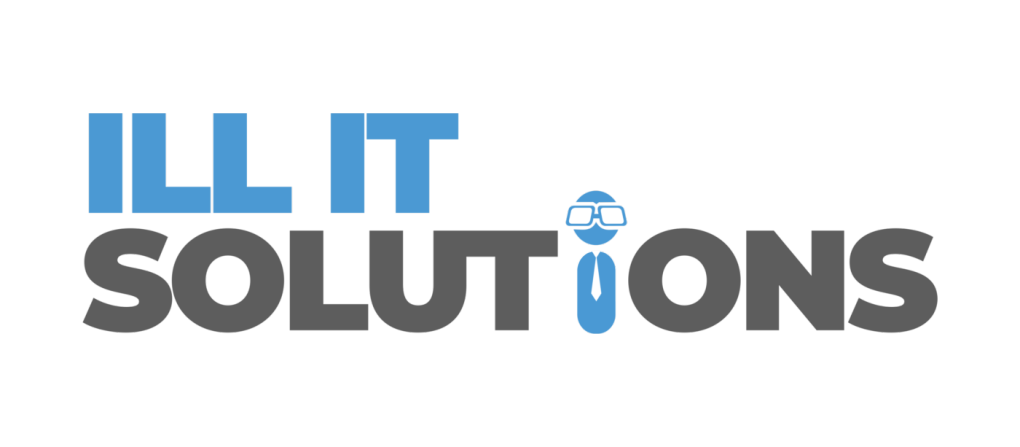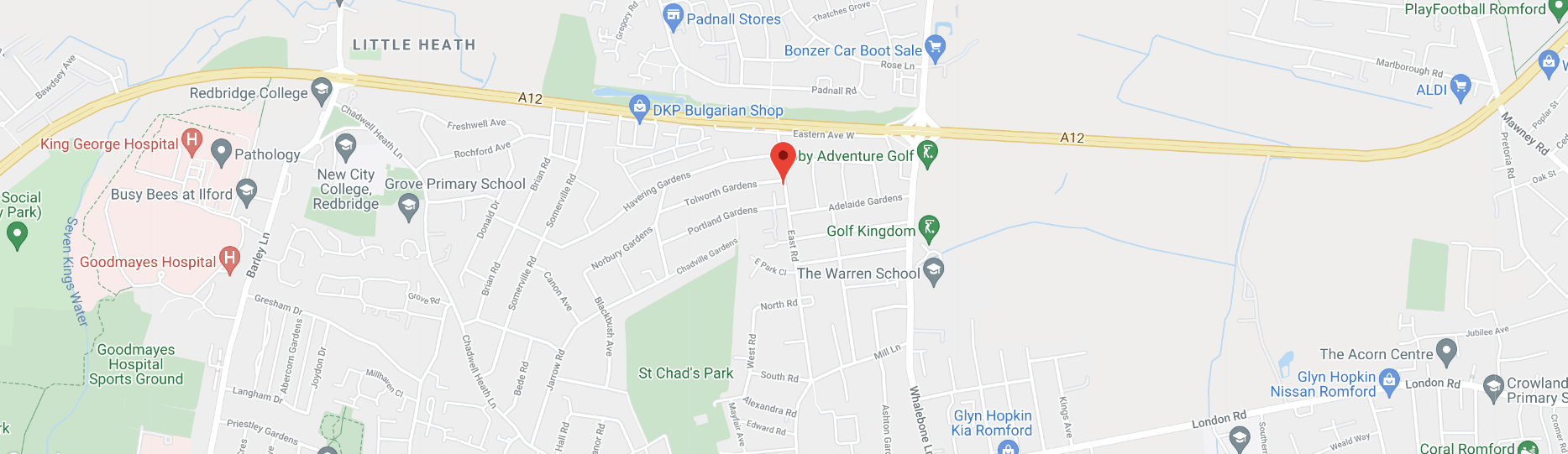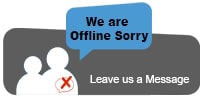How To's
Set Up and Share Files in Dropbox via the Website
Set Up and Share Files
Dropbox has become one of the biggest file sharing applications in the world. Enabling you to Set Up and Share Files in online storage, it frees up space on your computer and makes file sharing a breeze. If you’re new to this great file sharing system you may be wondering how to actually set up and share files in your Dropbox account.
If you’re looking for any easy way to share files, or simply somewhere you can store files away from your hard-drive Dropbox could well be the answer.
There are different types of Dropbox accounts so have a browse of their website for an idea of what they offer & what would suit you and your needs.
Using Drop Box
The great thing about Dropbox is that it is easy to use. We have put together a simple guide to make life even easier. You can edit files and the saved versions become available for others that have access to your drop box account – perfect for smooth sharing of files and documents. Set up and share files straight away, it really is that easy!
Below you’ll discover everything you need to know in just a few simple steps.
Step 1: Log in to your account via the website
The easiest way to use your Dropbox account is to sign in via www.Dropbox.com. You will need to enter your password and email address that you used to register.
Step 2: Click the upload icon
On the top right hand side of the screen, you will see 4 small pictures icons. Hover your mouse over the first one and it should bring up the word ‘upload’. This is the icon you need to click on.
Step 3: Select the file you want to add
The upload icon will bring up a box with a ‘choose files’ button. Click this and then look for the file you want to add. Once you’ve found and clicked on it, the file will automatically be added to your Dropbox.
Step 4: Find and click on the file in Dropbox
Locate the file that you want to share in your Dropbox folder and click on it to bring up a short menu.
Step 5: Click ‘Invite People to Collaborate’
You should see an option to ‘invite people to collaborate’. This basically allows other people to access the file or folder.
Step 6: Type in the other person’s email address
You will need to enter the email address of the person you want to share the file or folder with. If you have a business or pro account then you can also choose whether the person can edit or just view the files.
Step 7: Enter a message and click ‘Share Folder’
You can choose to add a personal message to the invitation before clicking on the share folder button.
Dropbox generally updates straight away, so it really is a seamless way to share files. Think of it like a hard-drive that you and anyone you invite have access to. You can save files that others instantly have access to and vice versa. The ideal way to quickly share files, edit them and share the edited version.
Once you have followed the steps above, the person you want to share the files with will receive an email with a link to accept the invitation. That’s up your set up and share files account is done – happy sharing!
Don’t forget that we’re on hand to help with any element of this. Simply get in touch with us today and we’ll happily talk you through what we can do to help. We offer a range of IT Solutions so whatever PC assistance you need, we’ll do our best to get you sorted as soon as possible.