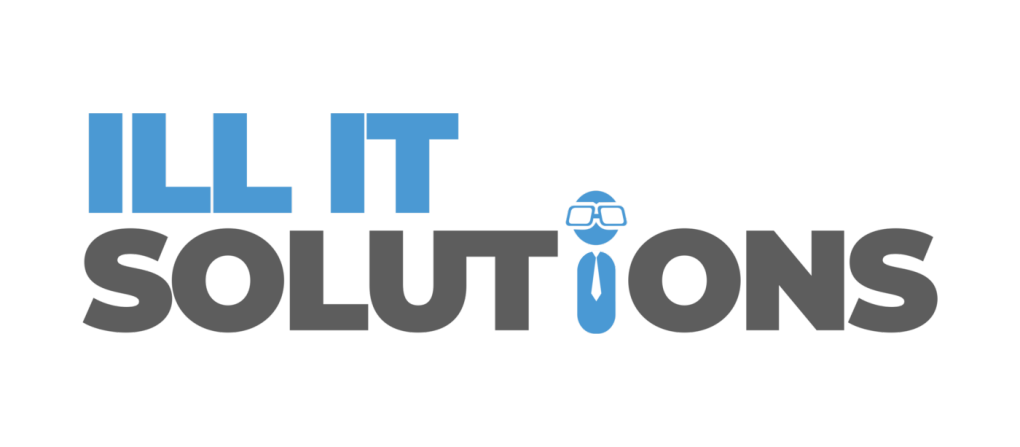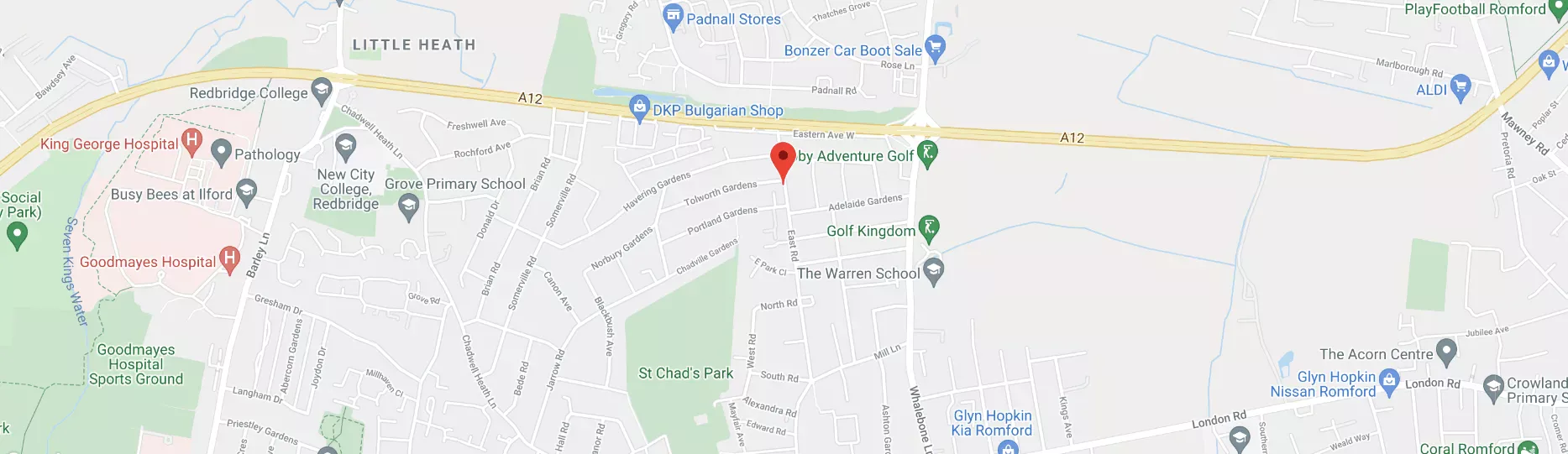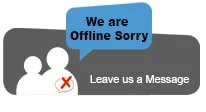Blog
Answering the Top 5 Questions about Computer File Backups
Backing up your computer files is one of the most important things you can do to protect your data. There are many ways to backup your files, and choosing the proper method for you will depend on your needs and preferences.
This article will answer some top questions about computer file backups to help you get started.
Are Computer File Backups Necessary?
Most people have experienced the frustration of losing important files due to a computer crash. Backing up files is the best way to protect yourself from data loss, and there are various ways to do it.
Backing up files is important because it provides a way to recover lost or corrupted data. If you’ve ever had a hard drive fail, you know how devastating it can be to lose all of your files. Even if you haven’t experienced a complete failure, losing important files is still possible due to accidental deletion, malware or other problems.
How Often Should You Back Up Your Files?
When backing up your files, there is no one-size-fits-all answer. The frequency with which you should backup your files depends on several factors, including how often you create or modify files, how much storage space you have available and how much risk you are willing to accept.
If you only create or modify files occasionally, you can get away with backing up less often. Once a week or even once a month may be sufficient. On the other hand, if you are constantly creating and modifying files, you will need to back up more often to ensure that you don’t lose any important data.
How Long Should You Keep the Files You Backed Up?
If your data is extremely important to you, you may want to keep your backups for a longer period. This way, you will have a backup to fall back on even if you lose your most recent backup.
There is no right or wrong answer to the question of how long to keep your backups. The best thing to do is to consider the essential factors mentioned above and make a decision that makes sense for your situation.
Do Computer Backups Fail?
Data backup is crucial to avoiding data loss, but even the best backup plans can fail. One of the most common reasons for a backup failure is human error. Maybe you forgot to plug in your backup drive or didn’t set up your backup software correctly. Perhaps you accidentally deleted your backup files. Whatever the reason, human error is one of the most common causes of backup failure.
Another common cause of backup failure is hardware failure. Your backup drive might fail, or your computer might crash and corrupt your backup files. This is why it’s essential to have multiple backups so that you have others to fall back on if one fails.
To avoid failed backup, consider hiring computer repair professionals to help you.
What Is the Best Way to Backup Your Computer?
There are many ways to backup your data, and your best method will depend on your needs. Here are two of the most popular methods for backing up your data:
- External Hard Drive — Backing up your data to an external hard drive is one of the most popular methods, as it is relatively inexpensive and easy to do. You can either choose to back up your entire computer or just select files and folders.
- Cloud Backup — With cloud services, your data is stored off-site on a remote server. Your data will remain safe even if your computer is lost or damaged. Cloud backup is typically more expensive than other methods, but it offers a higher level of protection.
Final Thoughts
It is important to understand the different types of computer file backups available to decide which backup method is best for you. Here are various backup methods available, each with its own advantages and disadvantages. Ultimately, your best backup method will depend on your specific needs and preferences.
If you need affordable computer repair in Romford, check out ILL IT Solutions. We provide reliable laptop repairs for all makes and models. Book an appointment today.